Image Anonymization
About the Website
The website picdefacer.com is an online photo editing tool (the Photo Editor) with which you can easily and quickly obscure any parts of images. For example, you may need to blur or pixelate human faces, vehicle registration plates, or street name signs in your photo for legal or personal reasons. Using this Photo Editor you can also blur or pixelate the entire photo.
Just open in the Photo Editor your image, select the areas that you want to censor, adjust the distortion effect, and save the resulting anonymized image! The Exif metadata of the original image is always discarded automatically because it can also contain sensitive information (for example, the GPS coordinates, date, and camera details).
The Photo Editor can automatically detect faces in various scales and orientations. This feature is handy if there are many human faces in your image, and you need to select all or most of them. The face detection subsystem uses the TensorFlow.js machine learning library. When you press the "Detect faces" button, the Photo Editor starts the analysis of your image using a neural network model capable of detecting up to 100 human faces. The neural network model (~6 MB) is downloaded from the picdefacer.com website and stored in your browser cache when you use the face detection subsystem for the first time. In modern browsers, only the first face detection operation takes a lot of time, and all subsequent ones are almost instant.
Unlike most other alternatives, this Service does not store or send any information anywhere. All image processing and analysis happen on the client-side only. The image data (the picture that you opened in the Photo Editor) or any other information related to the image never leaves your browser.
The Website supports the majority of modern desktop and mobile browsers. If the Photo Editor works slow or incorrectly in some browser, then try to use another browser.
No registration, no cookies, always free!
Enjoy!
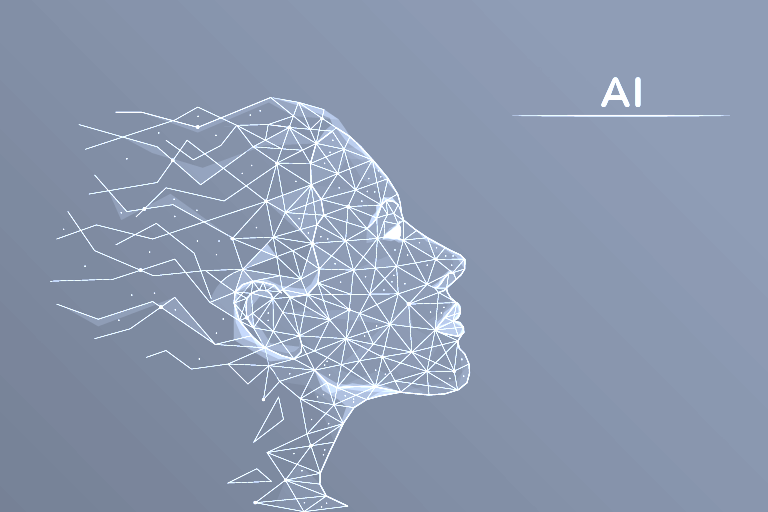
How to
Select Areas That You Want to Obscure
Left-click anywhere in the picture, hold down the mouse button, drag the cursor, and release the button when the desired area is selected.
OR
Press the "Detect faces" button to select up to 100 face areas automatically. Depending on the size of the image and your hardware, this operation can take up to 15-45 seconds.
OR
Press Ctrl+A (Windows, Linux) or Cmd+A (Mac) to select the whole picture.
How to
Manage the Selected Areas
Left-click inside a selection border to toggle the distortion effect on the selected area. An area in the original state (green border) becomes unidentifiable (red border) and vice versa.
OR
Press the "Toggle distortion" button to toggle the distortion effect on all selected areas.
OR
Right-click inside a selection border to remove this selection.
OR
Press the "Clear" button to remove all selections.
How to
Change the Distortion Effect and Its Intensity
When you have at least one selected area, choose the distortion effect. For the "Pixelate" and "Blur" effects, you can also change the value of the "Intensity" parameter, which is the size of the pixelation block or blur radius (from 5 to 150 pixels).
OR
OR
+
In addition, you can change the "Shape" of the area to which the distortion effect is applied.
Modern algorithms and AI systems, in some cases, can be efficient in unscrambling pixelated or blurred images. To achieve maximum privacy protection, fill the parts of the image containing sensitive information with black color.